How to create Canned Responses in Gmail?
Canned responses are a great way to be more efficient at writing emails to customers, prospects, clients etc. Gmail offers a simple canned response feature that gets the job done. Here's how to create a canned response in Gmail.
How to create a canned response in Gmail
- Open Gmail and click on the Compose email button.
- At the bottom right of the compose window, select the three dots to open the menu, and select "Templates".
- Select "Save draft as a template", and "Save as new template", or select an existing template if you want to replace one of your templates.
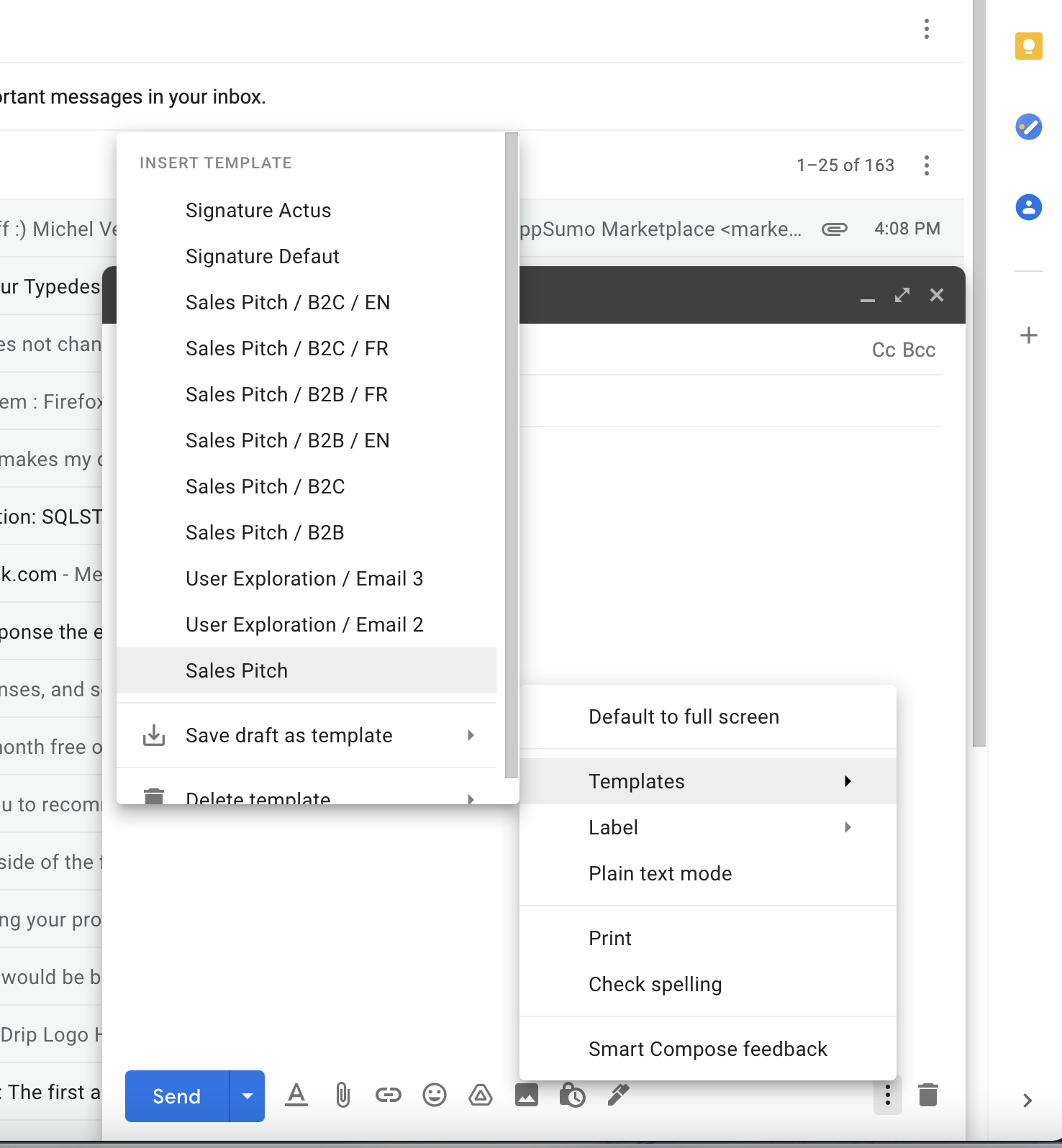
Current limitations of canned responses in Gmail
Although this feature are a great way to get started with a few templates, you'll hit the limits of Gmail's current limitations quite quickly:
- There's no way to properly sort and organize your canned responses.
- You can't share your canned responses with someone else.
- Your canned responses are set in stone, meaning you can't customize it with placeholders and variables.
- You can't preview the contents of the canned responses before you insert them.
Alternatives to Gmail canned responses
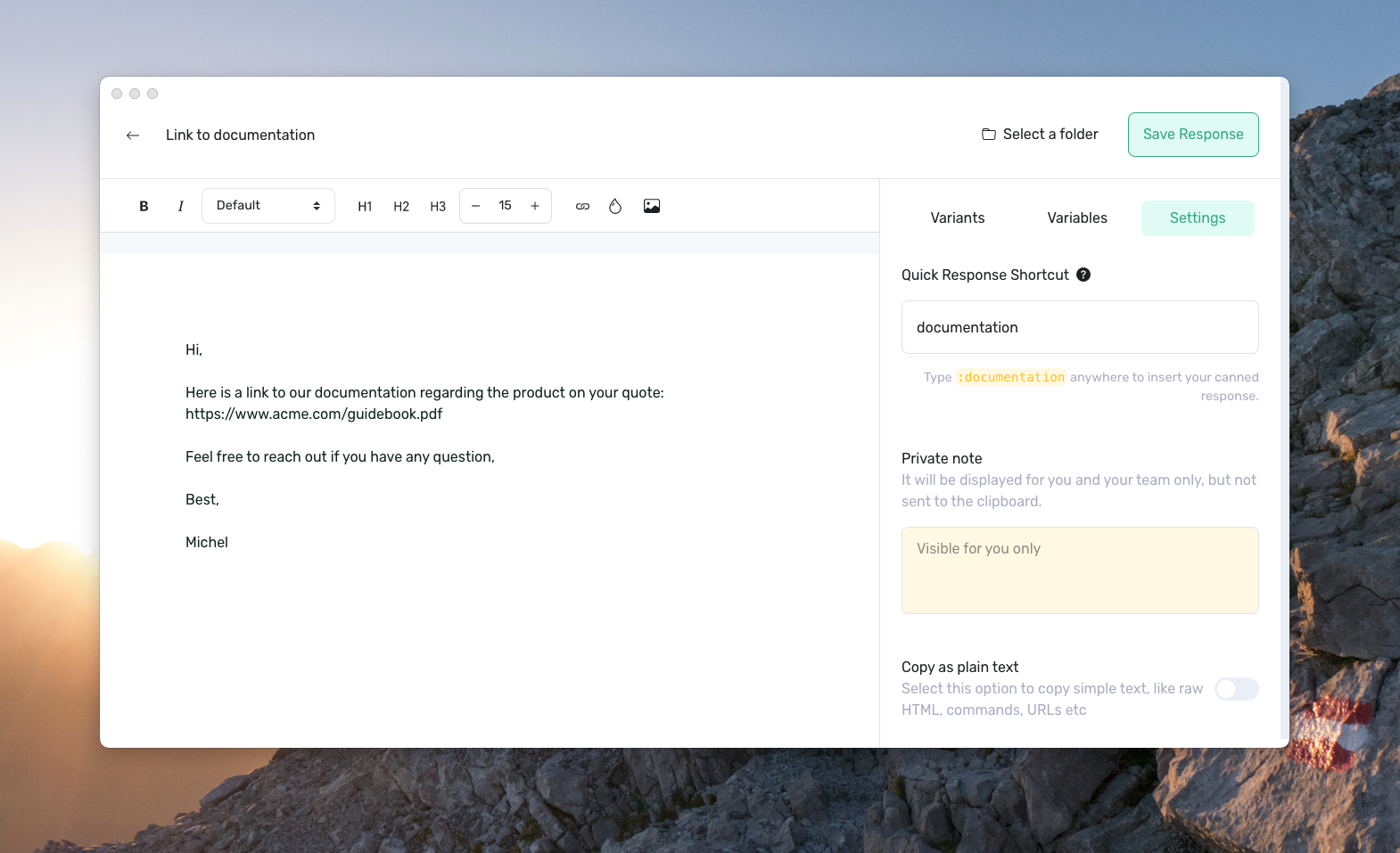
Are you hitting the limitations of canned responses in Gmail? Move to a professional solution to design, organize and share your canned responses for you and your team: give typedesk a shot, it works with Gmail and any other email client. Click here to redeem your 14-day free trial
Need more help?
Send us an email or chat with us using the button below. Our team will get back to you as quickly as possible!
Ask our community
Join our private Facebook group where you can ask tips and tricks to other typedesk users!


