How to conditionally hide or display blocks in my templates?
Logic Blocks are powerful ways to dynamically show or hide parts of your template based on certain conditions. Let's demonstrate this with a specific example.
Use Case
You are working for a Marketing Agency, and you are sending an email to confirm customer information before proceeding to the invoice. You want to outline the importance of having an updated telephone number, only when a telephone number is provided. Let's do it!
First, create your template, including a Text Variable for the telephone number.
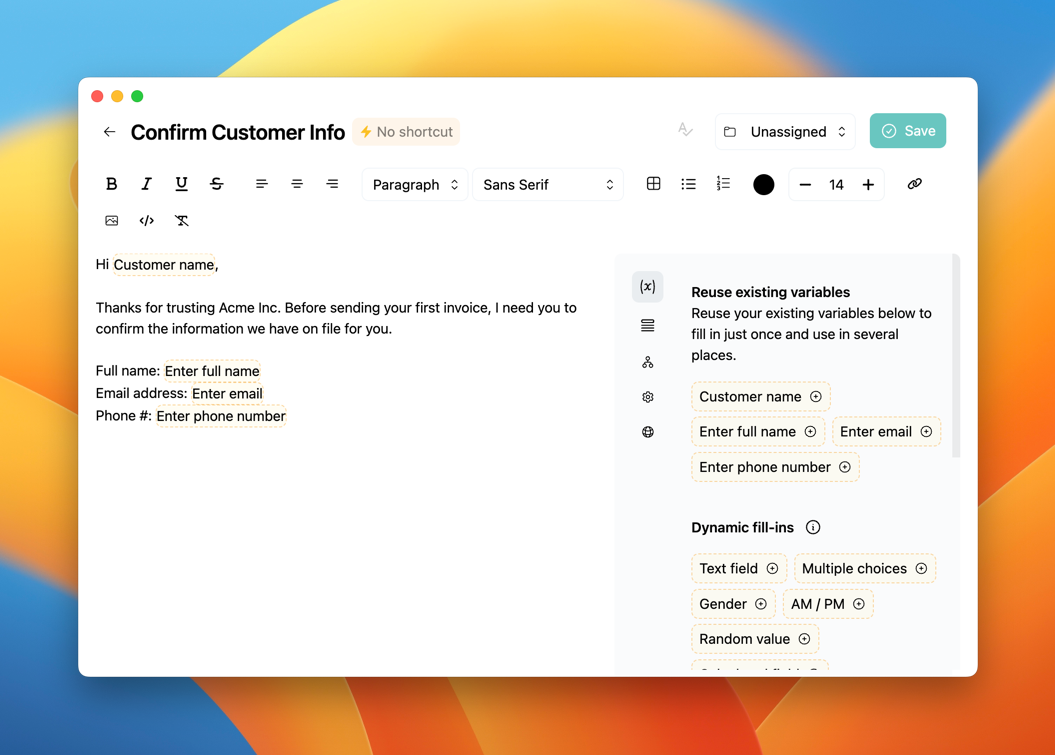
Then, write the section you want to see only when the phone number is filled in:
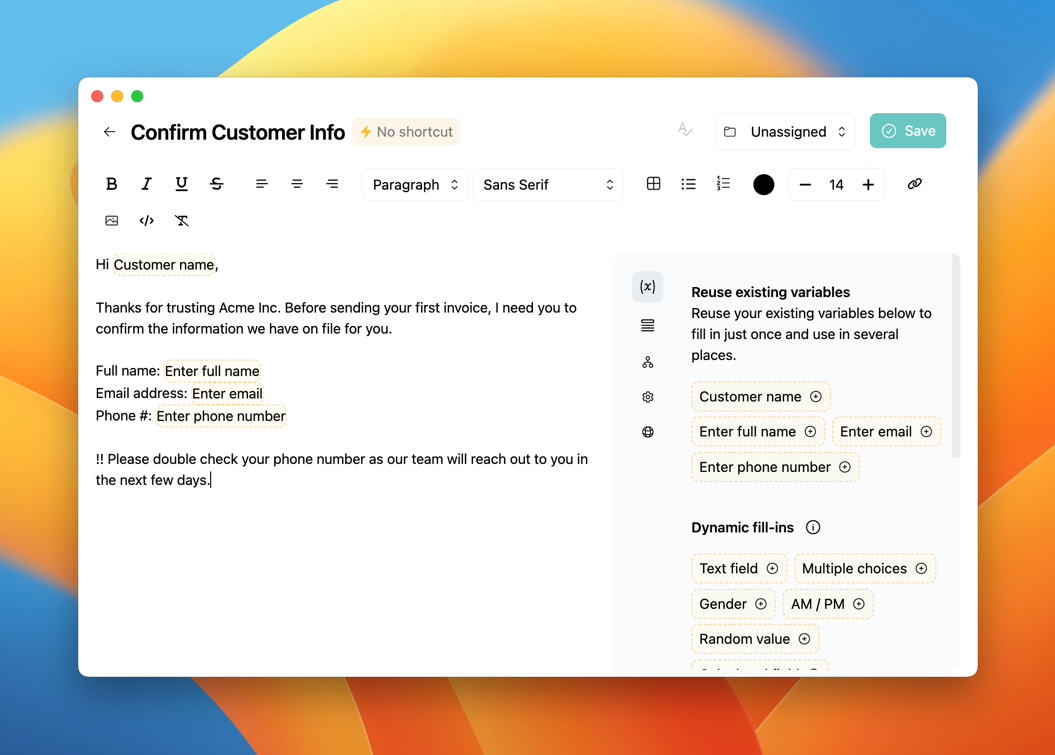
In the sidebar, select the Logic section, and select the block you want to show or hide.
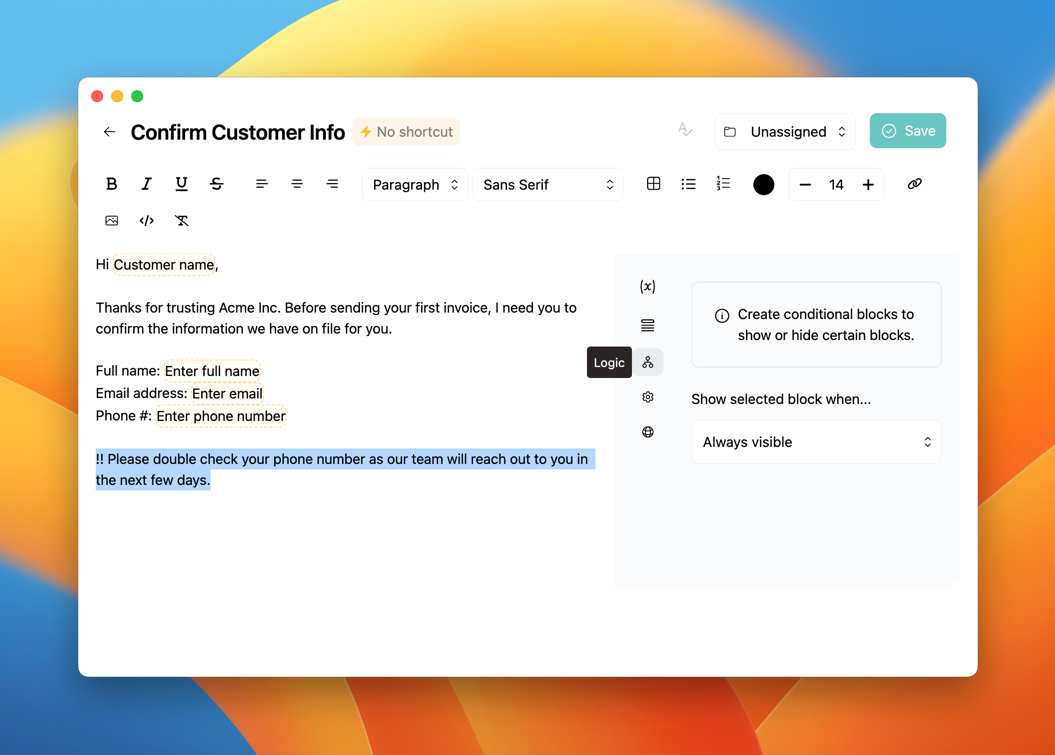
Finally, in the Logic section, select the Phone number variable, and build your condition: Show selected block when "Enter phone number", "Does not equal", and leave the condition empty (only display when the phone number is not empty).
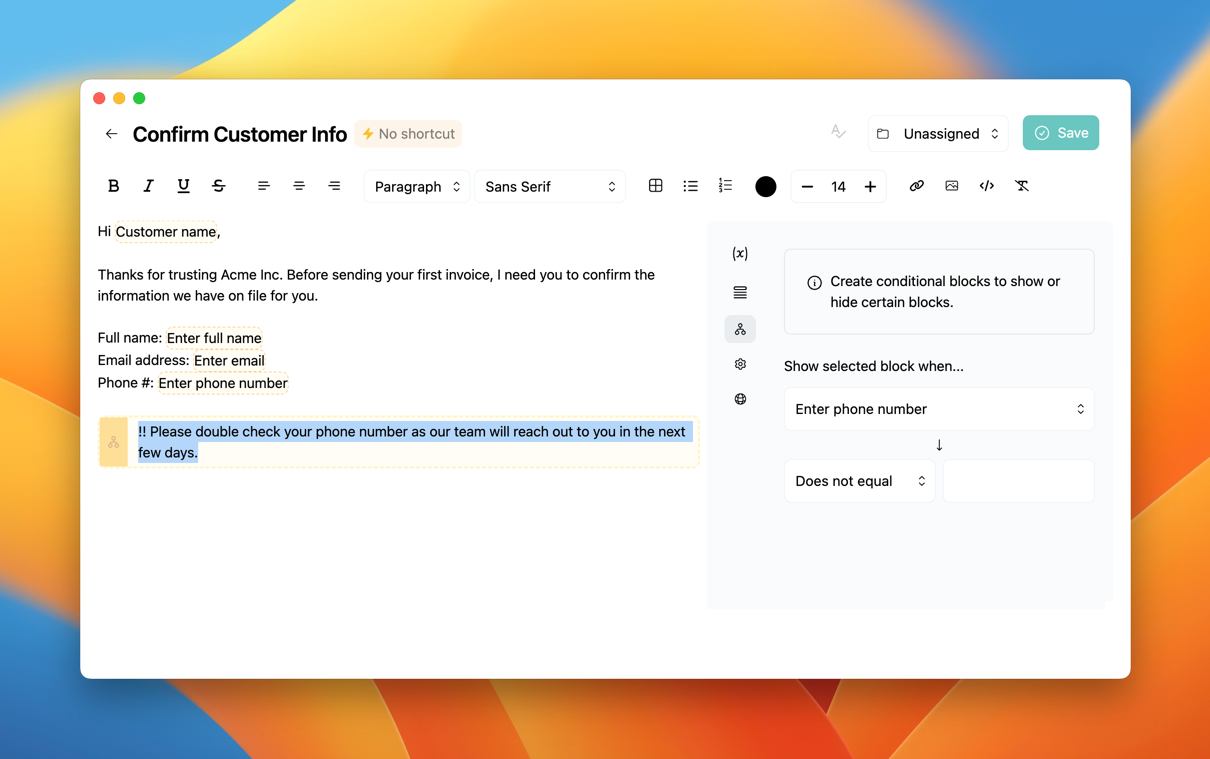
Now, try out your template: when the phone number is empty, the logic block is not added to your template.
Need more help?
Send us an email or chat with us using the button below. Our team will get back to you as quickly as possible!
Ask our community
Join our private Facebook group where you can ask tips and tricks to other typedesk users!


