Gmail is a powerful tool that can really serve you well for years to answer customers and prospects. There are many versatile browser extensions out there to help you turn Gmail into a fully fledged sales pipeline (like Streak) or task manager.
Although Gmail hasn't been designed for tech. and customer support, it is used today by thousands of companies worldwide to answer customers. Optimizing this process is not an easy task, and canned responses (CRs) support is very limited by default.
typedesk can help you step up your game by creating email templates for Gmail
1. Signup and install typedesk apps
This is the very first step. Install typedesk on your computer (working with Mac and Windows) to create your first canned responses, and add the browser extension corresponding to your browser.
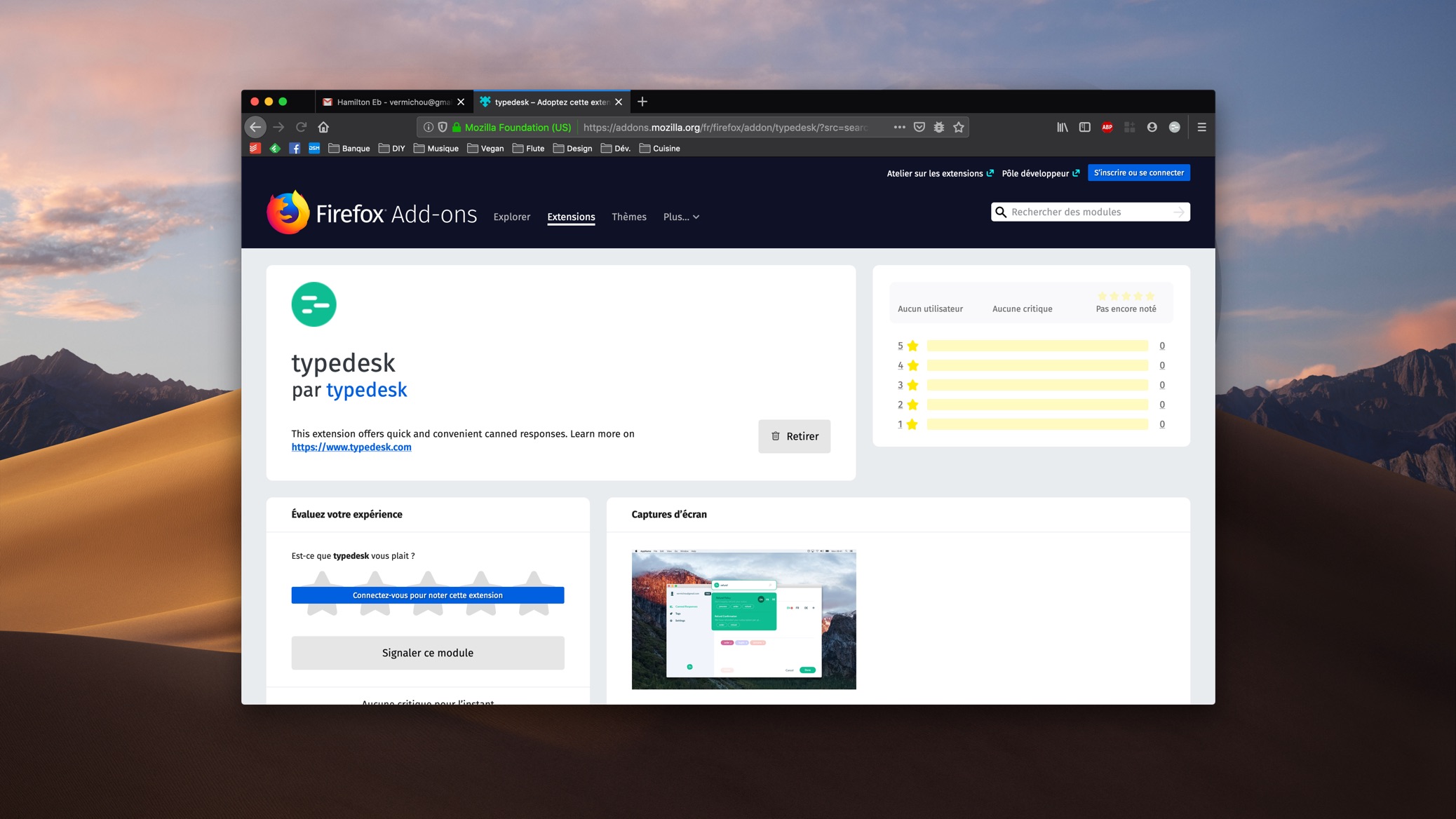
2. Create your first canned responses
Login to the main app, and start creating your first responses see here how to use Replace Tags and Dynamic Variables. See below, I have created a delivery delayed and order confirmation CR.
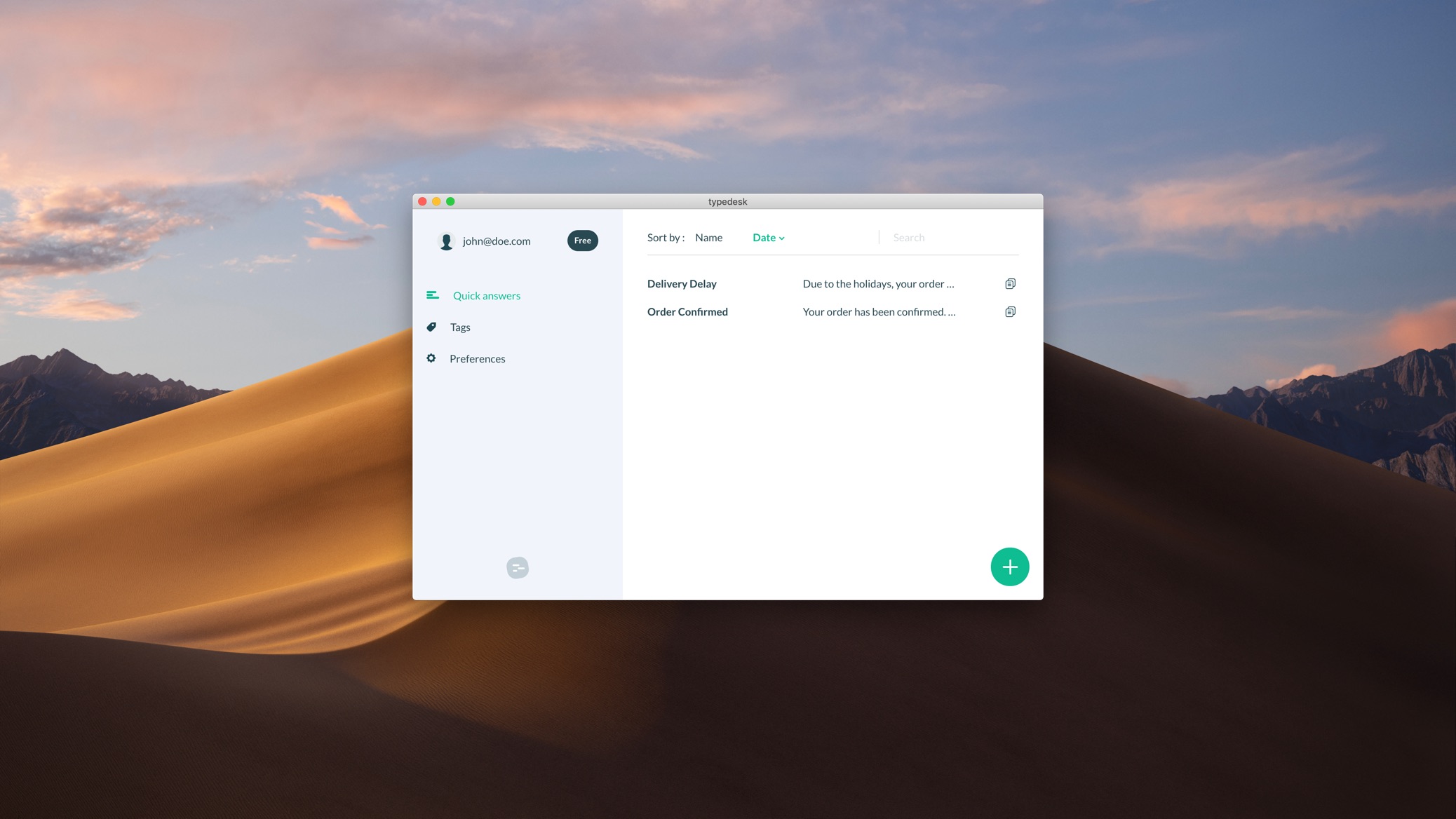
3. Activate the extension and open Gmail
Once installed, the extension will sit in 2 locations:
In the extensions area, in the top right corner of your browser menu bar (next to the search field). This is where you need to login first to synchronize your canned responses with Gmail.
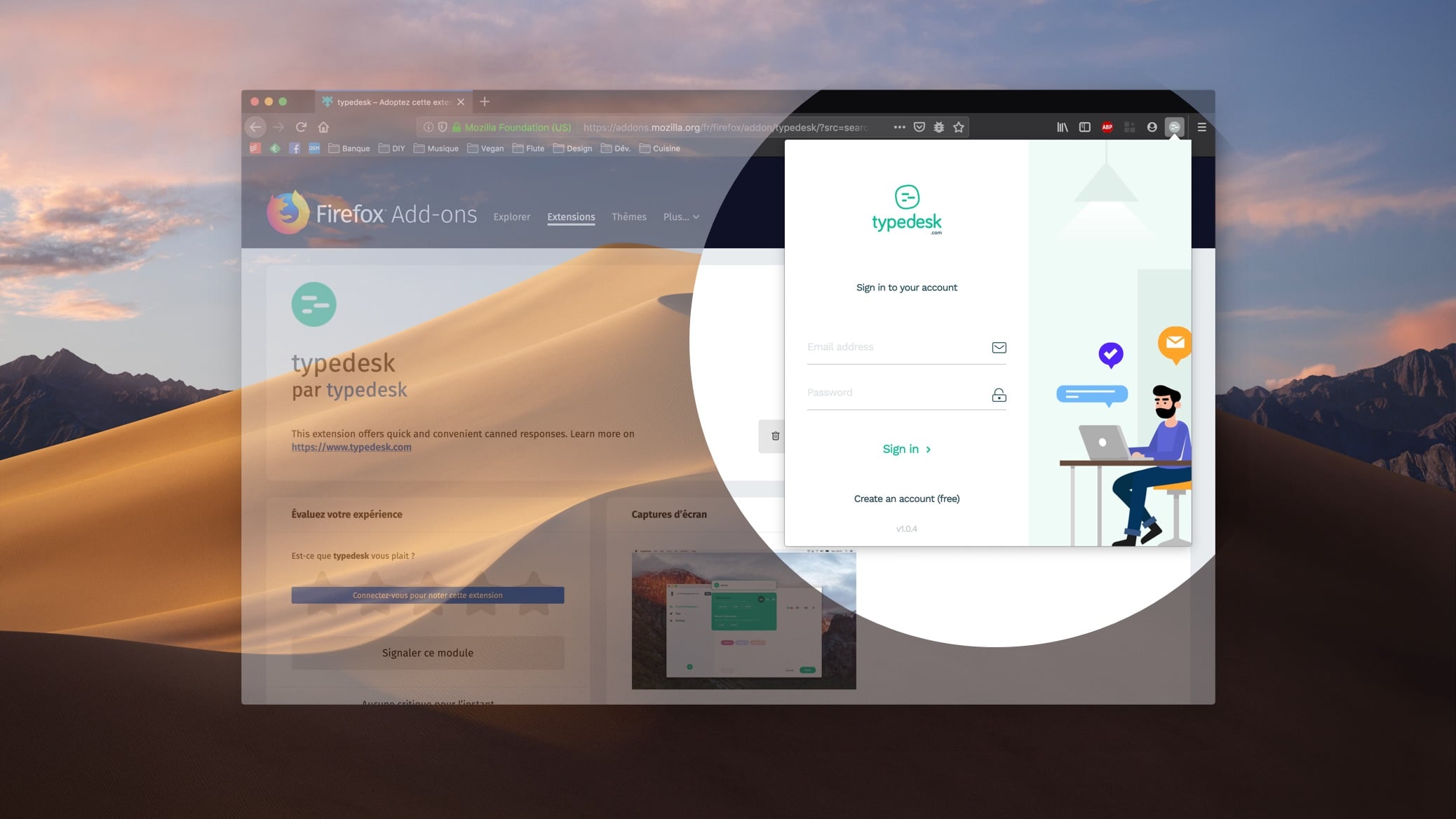
Up on Gmail pages, in the top right hand corner. This is where you'll open the search bar to use the canned responses you have previously created.
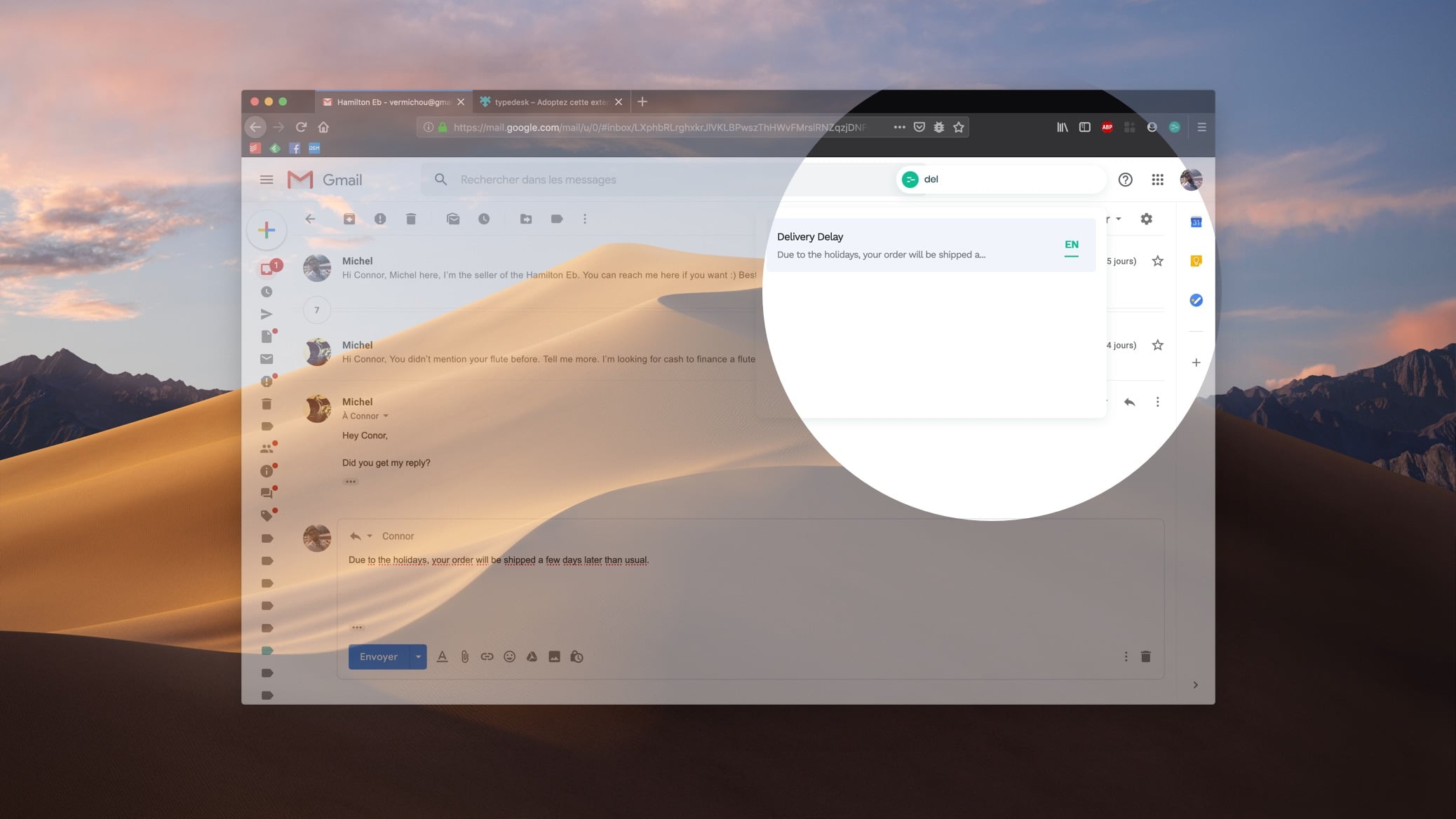
4. Let the magic happen
Once you are on a compose window, simply hover the typedesk icon, search for your canned response, and typedesk will automatically insert your canned response into Gmail compose window.
If you have used some Dynamic Variables (like your customer's first name) in your canned response, typedesk will automatically pickup the name from the thread and replace the Dynamic Variable. Easy peasy!





